This post and the photos within it may contain Amazon or other affiliate links. If you purchase something through the link, I may receive a small commission at no extra charge to you.
Each year I try to create a neighbor gift that won’t end up in the trash… well won’t end up in the trash immediately. Last year I made Santa Cams (I promise they were fake cameras– I was not spying on my neighbors) and they were a big hit with the kids! You can find that tutorial here!
I have seen Santa Trays popping up all over the internet and wanted to create my own! Instead of using my Cricut for this project, I decided to use my Glowforge so I could laser engrave the design on to a cutting board! If you don’t know what a Glowforge is, check out their website! By shopping through my referral link you can save up to $500! I’ve had mine since January 2019 and have no regrets pulling the $5k trigger. I’ve waited to share about my Glowforge because I wanted to make sure that it was a good as it seems and was really worth the investment– even for us hobby crafters! But after almost a year, I can wholeheartedly say I love my “Glowie” and recommend investing in a laser if your budget allows! But don’t worry– if you don’t have a laser, you can make this project using heat transfer vinyl or permanent vinyl and your cutting machine!
Since there are so many variations of this idea on Pinterest, I wanted to create a free file that you can download and use for personal use! You can use this same image and upload it to Cricut Design Space too and cut it using your Cricut Machine! If this all sounds like a foreign language– check out this video! Agree to the “terms and conditions” and download your free file below 🙂

Resize the design to fit whatever board you’d like to use! I used an IKEA cutting board and then uploaded it to my Glowforge App!
For all my Glowforge owners– I used the following settings:
Speed: 1000, Precision Power: 100, Lines Per Inch: 225 and I used the “set focus” tool to adjust my laser’s focus. This will give you a super rich engrave, however, you can speed it up if you want to cut down on the engraving time.
*Note: depending on the thickness of your cutting board, you may have to remove your crumb tray. I removed mine and used a piece of 3/4″ plywood to elevate my board.
Once your design is lined up, it’s ready to hit the magic button on your Glowforge and your laser will do the rest! For this design, it took about an hour and twenty minutes to engrave. Of course, you could change the line density and increase your speed to decrease your time, but since I wasn’t worried about the time, I left my settings as is since I had previously tested them and loved the results.

I am so excited about how these boards turned out! After they were done being engraved, I wiped them down with some mineral oil and they were good to go! Let me know if you end up making some of your own!
If you don’t have a Glowforge (yet!), you can cut the SVG file out of heat transfer vinyl or permanent vinyl. If you want to use vinyl, I’d recommend sealing your board first. I didn’t want to seal mine, so I used heat transfer vinyl and my EasyPress.

Ready to try it out?
Here are the links to the products used in this tutorial!
Or if you are using a Cricut Machine:
- Cutting Machine- I love the Cricut Maker
- StandardGrip Mat
- Heat Transfer Vinyl
- EasyPress Mini
Looking for a discount code to use on Cricut’s shop? Since my code changes each quarter, make sure you join my Facebook Group to get the most up to date code! The code will save you 10% and give you free shipping on orders over $50! Not on Facebook? No problem, send me an email to Karley@karleyhall.com or leave a comment below!
Have Questions or want to connect!?
Karley
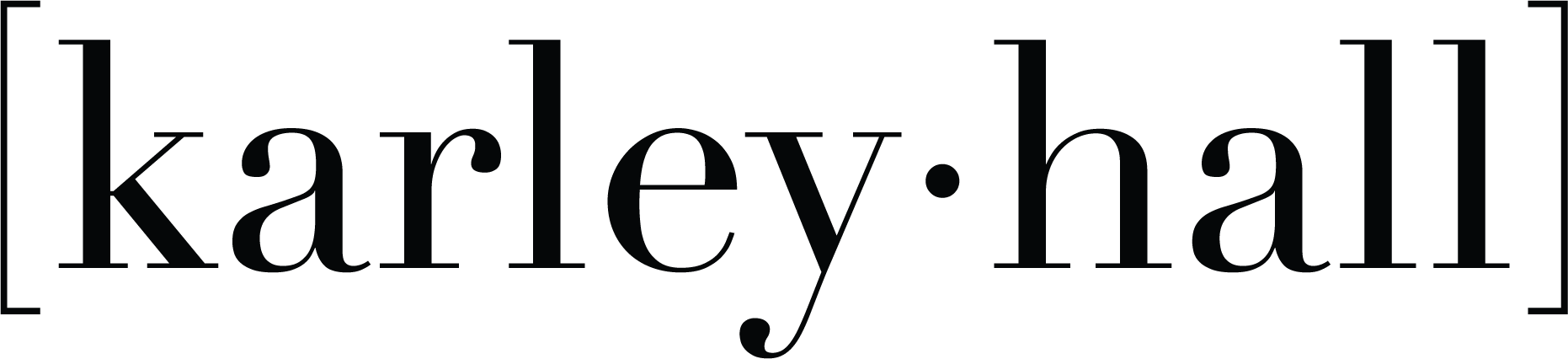

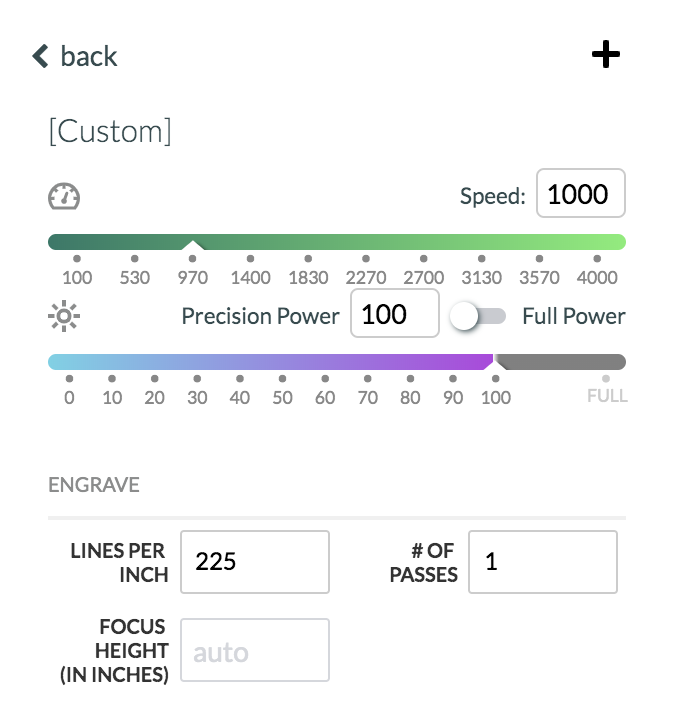
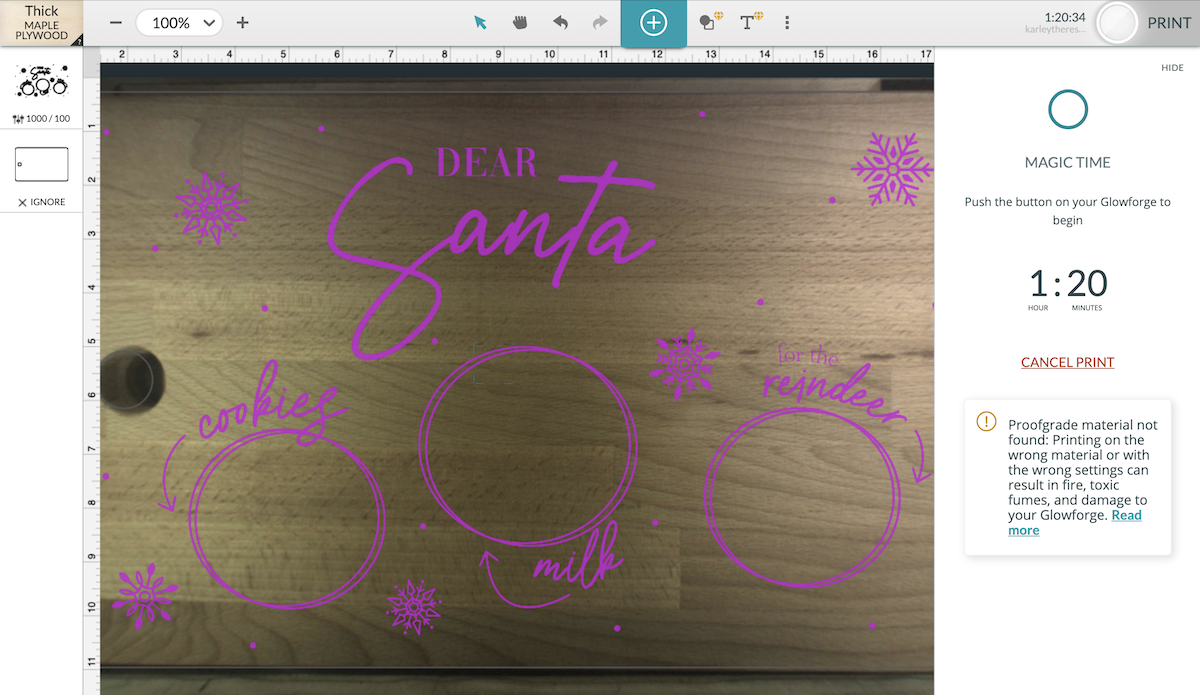


How do you think the cricut would do on cutting paint skins ? I like to do paint pours and with the extra paint I let it dry then peel it up save for other projects .
I think the Cricut could cut paint skins without any problem using the rotary blade. The rotary blade wouldn’t bunch up the paint. However, I am not sure how delicate they would be peeling off the mat! It would depend on the thickness of the paint.
I tried the code for the sag and it only gave me 50% discount. Not free.
Thanks
The file is free right above on this post 🙂
I am sooo excited to try this!
please send me the files .It was great
Please follow the prompts above to download the file 🙂
Hi Karley
I’ve watched most of the Holiday Maker Fest 2020 tutorials…hands down you are the BEST! I don’t have either/any of the machines you demoed, but you made them quite interesting.
Concise, non repetitive, knowledgeable and nice project.
Thanks for your efforts
Where is the file when using the Cricut?
You can download it above in this post 🙂
Loved the class, thank you so much.
I love this project
Would using the vinyl permanent on the cutting board make it food safe?
Most adhesive vinyl is not food safe.
Thanks
What did you do to prevent scorch marks?
The settings I used didn’t leave any marks since the power is so low 🙂