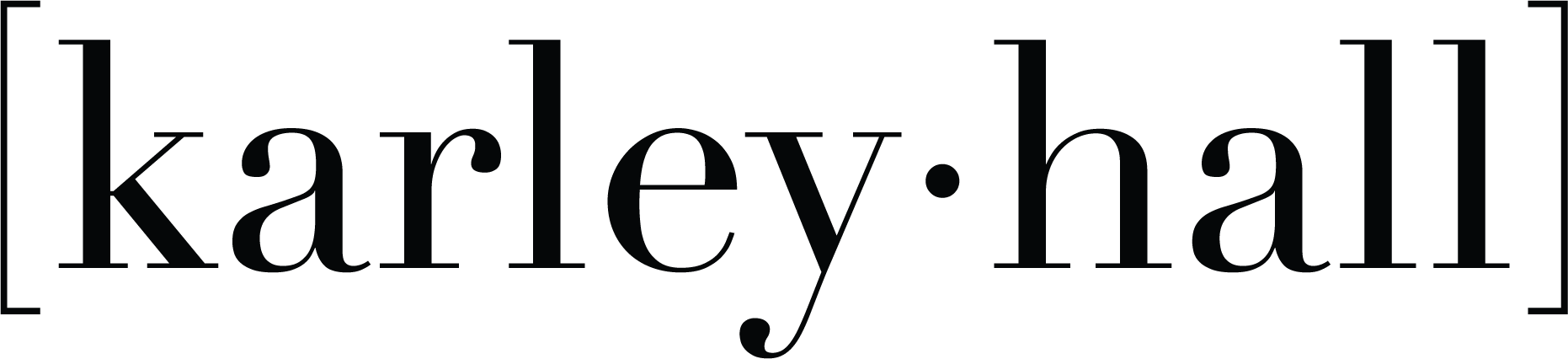This post and the photos within it may contain Amazon or other affiliate links. If you purchase something through the link, I may receive a small commission at no extra charge to you.
Did you know you can use ANY font you download on your computer with your Cricut machine?! Yep! Any font. I know a lot of people are afraid to buy a Cricut machine because they think they will be locked into a subscription plan with Cricut and will only be able to use the fonts they offer. But that’s not the case. All those fonts you already have on your computer, you can use those! All the fonts you want to download for free, you can use those too (for personal projects)!
If you don’t know what a Cricut machine is, check out this video. That video will explain the difference between two Cricut machines I love!
Finding Free Fonts
Free fonts can be found all over the internet. And while, yes, they are free, usually the free version is a demo version of the font that does not include special characters and all of the extras. Free fonts often only come with a personal use license. That means you are legally not allowed to sell anything you create using these fonts. You can use them to create gifts and projects for yourself, but if you intend to sell them, I would encourage you to buy the commercial license so that you don’t run into legal issues in the future.
Some of my favorite places to buy fonts are from Etsy and Creative Market. For free fonts, I love Dafont.Â
Once you are on Dafont, you can search through what feels like 1,000,000 fonts! Choose one to download and click on the download button.Â
I am using a Mac laptop and the download appears down at the bottom. Check to see where you download starts and once it is complete, double click to open the download.Â
Opening Your Font and Installing It Â
Once your download is complete and you have opened it, you will need to install the font on your computer. If you are confused, click the image below and it’ll take you to this step in my YouTube video. Â
The file will unzip and should look something like the Bargain_Demo icon. Double click on that icon and you should see a little window pop up that will pop up. Click on “install font” and the font will be install onto your computer.  Â
If Cricut Design Space was open while you installed the font, save your project and completely close out of the program. Â
Relaunch Cricut Design SpaceÂ
After you have completely closed Cricut Design Space, relaunch the program.  Â
When you reopen Cricut Design Space, you can search for your font or scroll through your “System Fonts” to find it.

Since Cricut Design Space currently does not space out the letters in fonts properly, you will need to play around with the letter spacing. I have an entire tutorial on how to do that! Check out that video here.
Check out the full tutorial on how to download fonts below! I also share my favorite way to keep track of all of my fonts in that video. It’ll blow your mind!Â
Thanks so much for stopping by! If you have a favorite font, I would love to check them out! Drop them in the comments below so all of us crafters can see them :)Â
Have Questions or want to connect!?
Karley