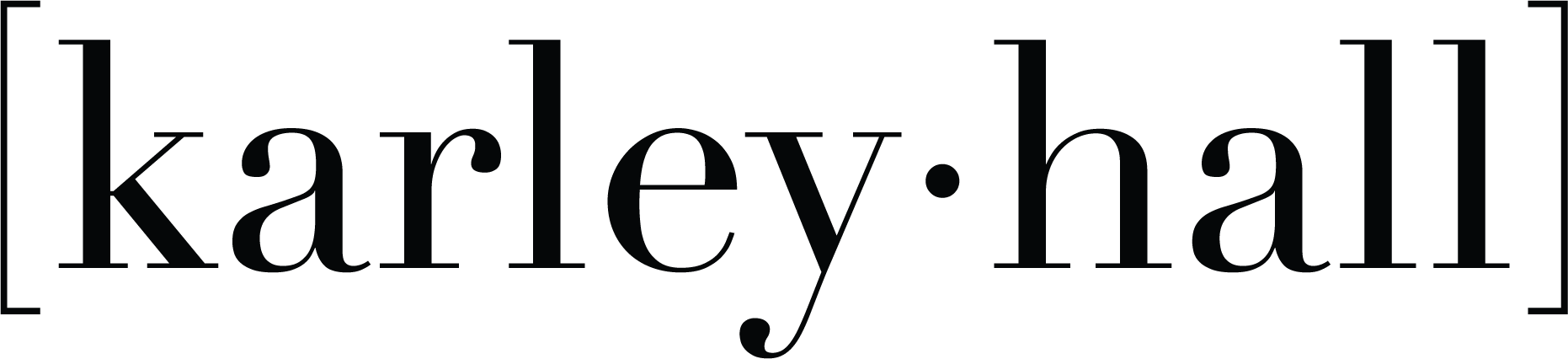Vinyl Decals for Starbucks Cups

This post and the photos within it may contain Amazon or other affiliate links. If you purchase something through the link, I may receive a small commission at no extra charge to you.
In this tutorial I am going to share how to make these adorable vinyl decals and wraps for Starbucks cold cups– check out the video below.
Check out the full how to video!
Looking for the SVG mentioned in the video?
If you are looking for the SVG used in the tutorial– here it is! Agree to the terms and download the zipped file. Before you can upload your file, unzip the file. To unzip the folder, double click the file and the SVG will appear. If you are getting a warning, double check to make sure you are uploading the SVG file and not the zip file.
NOTE: You may need to resize your image! Ensure the entire image dimensions match the image below! The dimensions should be 11.2306 inches x 10.9111 inches in Design Space before you cut it. I recommend test cutting the file using paper to ensure it fits your cup properly.


If you need help with downloading the SVG, I have a few YouTube videos to help you out. If you are using an iOS device like an iPad or and iPhone, check out this video. Or if you are using a laptop/ computer check out this video.
Want to learn how to make your own template?
You know that I do not like keeping secrets! If you want to make your own templates, I can show you how. Use this tutorial to learn how to make a wrap to fit the tumbler of your choice!
Have Questions or want to connect!?
Thanks so much for checking out this tutorial!
Happy crafting & stay safe!
Karley