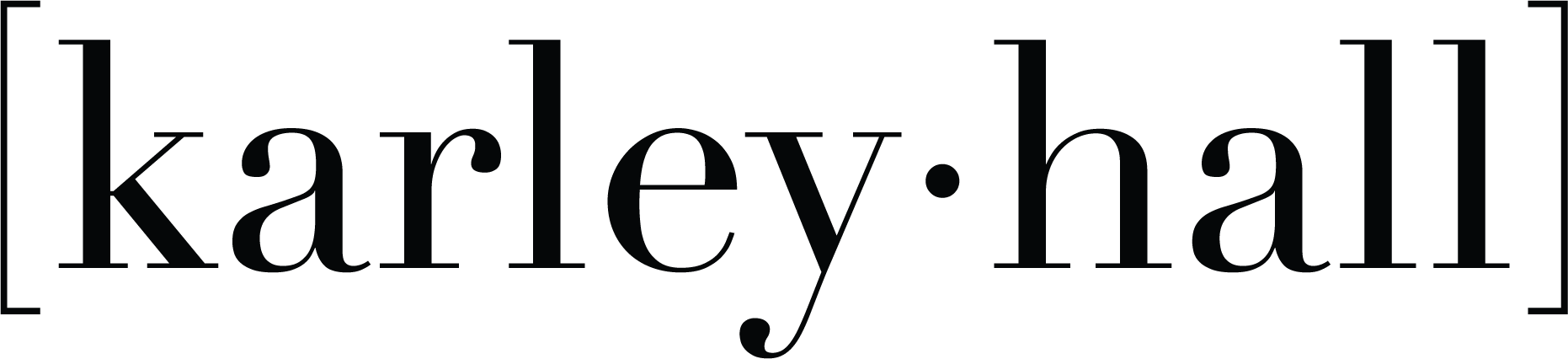Epson SureColor F170 Dye Sublimation Printer Setup + Review

This post and the photos within it may contain Amazon or other affiliate links. If you purchase something through the link, I may receive a small commission at no extra charge to you.
Are you looking to purchase your first sublimation printer? Are you confused about what printer to buy? Should you buy a true sublimation printer or convert an Epson EcoTank? Check out my full review to help you decide!
Watch the full review video below!
Inspiration Photos
There are so many things you can make with a sublimation printer! Here are some of the projects I made during this review process.




Ready to shop?
Shop Here for All Products:
✔️ Mug Blanks
✔️ Sock Blanks
✔️ Board Book: FULL TUTORIAL TO COME
Have Questions or want to connect!?
Thanks so much for checking out this tutorial!
Happy crafting!
Karley